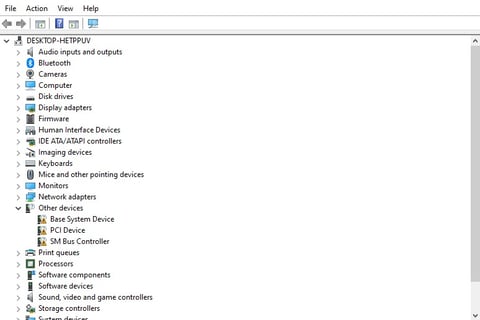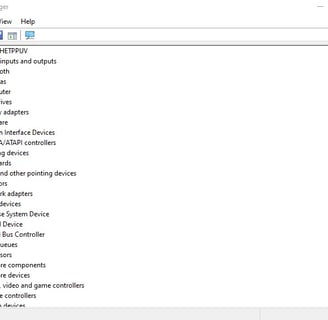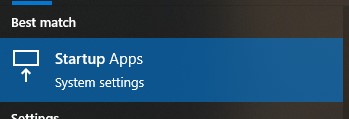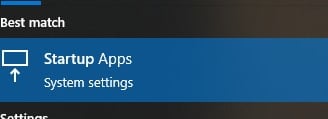Keep Your Computer Running Smooth & Fast - Essential PC Maintenance Tips
In our digital era, computer slowdowns and performance issues can be extremely disruptive. But before replacing an aging device, some routine maintenance can extend its lifespan. We consulted tech experts for key Windows PC care tips.
DG
2/26/20243 min read


Keep Windows Fully Updated
It’s crucial to install Windows security patches, feature updates, and driver fixes to maximize performance, stability and protect against malware. However, some updates cause compatibility issues or disrupt work if restarting at inopportune times.
“We recommend configuring active hours and restart reminders in Windows Update settings so larger updates install outside your peak usage periods,” advises Jordan Rapone, PC repair technician. “Schedule updates for weekend evenings or early morning if you typically remote access your computer 9-5 on weekdays.”
To customize Windows Update:
Open Windows Settings
Click Update & Security
Click Windows Update
Under "Pause updates", set active hours
Enable restart reminders and choose installation times
Update Hardware Drivers
Device drivers allow components like your GPU, Wi-Fi adapter, printers etc. to communicate with Windows. As manufacturers release firmware fixes and optimizations, it’s critical to keep drivers updated.
“Outdated drivers account for around 25% of general computer issues we see,” says Rapone. “Use a utility like Driver Booster to automatically detect and update all drivers, outside of graphics drivers which typically need special software from NVIDIA or AMD instead.”
You can also manually update drivers:
Type “device manager” into the Windows search bar
Expand categories and right-click on components
Select “Update driver” to automatically search and install updates
Pay extra attention to installing graphics card driver updates for gamers and creative professionals for the best stability and performance.
Audit Startup Apps and Browser Extensions
Startup programs launching in the background consume RAM and impact boot times. Browser extensions also drain resources and can compromise browsing data.
“Many people have dozens of unused startup and browser add-ons slowing down their system,” Rapone observes. “Periodically audit these and remove bloatware.”
To configure startup apps:
Press Ctrl + Shift + Esc to open the task manager
Click the Startup tab
Right-click on any unwanted background apps and select Disable
To remove unnecessary Chrome/Edge/Firefox extensions:
Click the 3 vertical dot menu -> More Tools -> Extensions
Review permissions and disable unneeded extensions
Click Remove on any addons you no longer use
Optimize Laptop Power Settings
Balancing performance versus battery life is crucial for laptop users. Power plans prioritize either speed or runtime by capping components like CPU and graphics to preserve power.
“Many users miss out on extra hours of portable work time by sticking to the default Balanced power plan,” says tech journalist Daniel Rubino. “Switch to Power Saver when roaming for maximum runtime by limiting background app activity.”
Fine tune your power plan:
Type "power plan" into Windows search bar
Click Change plan settings on your active power plan
Adjust slider bars towards Best performance or Best battery life
Do a periodic battery report to check capacity and replacement needs:
Type “command prompt” into Windows search
Type “powercfg /batteryreport” and hit Enter
Locate the HTML report file generated
Close Inactive Browser Tabs
Browser tabs consume a surprising amount of memory and background CPU cycles, especially pages loaded with multimedia content.
“We tell clients to periodically close inactive tabs to free up resources that can slow down system performance,” Rapone advises. “Quit browser windows entirely if they aren’t actively being used.”
Run Malware Scans
While Windows Security provides baseline protection, run full system scans with utilities like Malwarebytes to catch harder-to-detect malware that may slip past Microsoft Defender.
Use System Cleaner Tools
All-in-one system optimizer tools like CCleaner streamline maintenance by cleaning junk files, disabling startup programs, removing bloated browser extensions and more to speed up older PCs. But consult documentation carefully before applying fixes that modify the registry etc.
Clean Physical Components
Dust buildup within desktop towers and laptop internals causes overheating and thermal throttling which reduces speed. Periodically use compressed air to clear vent pathways and fans of debris. Wipe exterior surfaces down with microfiber cloths to prevent grime buildup around ports and peripherals.
Establishing structured, routine maintenance using the above tips takes effort upfront but saves time long-term by keeping your system running smoothly for years longer.