How to Reset and Reinstall Windows 11: A Complete Guide
When your Windows 11 system is running slow, experiencing frequent errors, or infected with malware, a reset or reinstallation can give your computer a fresh start. This guide will walk you through various methods to reset or reinstall Windows 11, from the simplest built-in options to complete clean installations.
DG
2/25/20254 min read
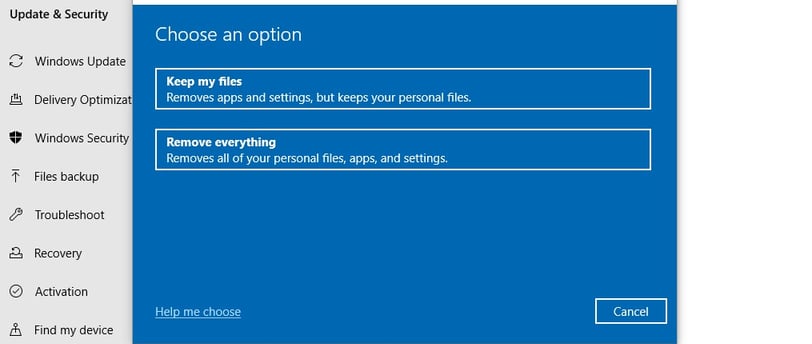
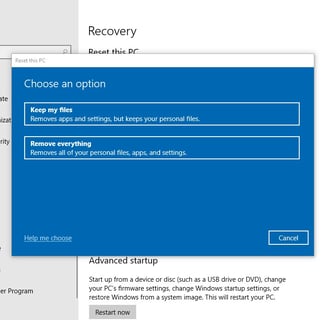
Before You Begin: Preparation Steps
Before resetting or reinstalling Windows 11, take these essential preparatory steps:
Backup your important files
Copy personal documents, photos, and important files to an external drive or cloud storage
Export browser bookmarks and passwords
Save game saves and application data you want to keep
Make a list of installed programs
Take screenshots of your installed programs list (Settings > Apps > Apps & features)
Note down product keys for paid software
Gather necessary driver information
Download essential drivers for your hardware (especially network adapters) to a USB drive
Visit your computer manufacturer's website to identify specific drivers
Check Windows 11 compatibility
Ensure your device meets Windows 11 requirements using the PC Health Check app
Processor: 1 GHz or faster with 2+ cores
RAM: 4 GB or more
Storage: 64 GB or larger
Secure Boot capable and TPM 2.0
Ensure you have access to your Microsoft account
Verify your Microsoft account login details
Ensure you have recovery options configured
Method 1: Reset Windows 11 Using Settings
The simplest way to reset Windows 11 is through the built-in reset feature:
Click on Start, then select Settings (gear icon)
Navigate to System > Recovery
Under "Recovery options," click Reset PC
Choose between two options:
Keep my files: Reinstalls Windows 11 but keeps your personal files
Remove everything: Removes all personal files, apps, and settings
If you selected "Keep my files":
Review the apps that will be removed
Click Next, then Reset
If you selected "Remove everything":
Choose whether to Cloud download (downloads clean Windows files) or Local reinstall (uses existing files)
Select Change settings to configure additional options:
Clean data?: Thoroughly wipes the drive (slower but more secure)
Delete files from all drives?: Affects all connected drives or only the Windows drive
Click Next, then Reset
Your PC will restart several times during the reset process
Method 2: Fresh Start Using Cloud Download
For a more thorough reinstallation that downloads fresh Windows files:
Go to Settings > System > Recovery
Under "Recovery options," click Reset PC
Choose Remove everything
Select Cloud download when prompted
Click Change settings and enable Clean data for a more thorough reset
Click Next, then Reset
Wait for the download and installation to complete (requires a stable internet connection)
Method 3: Using Installation Media
For a clean installation using external media:
Create installation media:
On a working computer, visit the Microsoft Windows 11 download page
Download the Media Creation Tool
Run the tool and select Create installation media for another PC
Choose your language, edition, and architecture
Select USB flash drive (8GB+ drive required) or ISO file
Follow the instructions to create the installation media
Boot from installation media:
Insert the USB drive into the PC you want to reinstall
Restart the computer
Press the boot menu key during startup (often F12, F2, F10, or Esc—check your PC's documentation)
Select the USB drive from the boot menu
Perform the installation:
Select your language and region preferences, then click Next
Click Install now
Enter your product key or select I don't have a product key (you can activate later)
Select the Windows 11 edition you want to install
Accept the license terms
Choose Custom: Install Windows only (advanced)
Select the drive/partition where you want to install Windows
To perform a clean install, select the drive and click Format
For multiple partitions, you may need to delete all partitions and create new ones
Click Next and wait for the installation to complete
Your PC will restart several times
Method 4: Reset from Windows Recovery Environment
If Windows won't boot normally, you can reset from the recovery environment:
Access Advanced Startup:
If Windows boots: Go to Settings > System > Recovery and click Advanced startup > Restart now
If Windows won't boot: Force-shutdown your PC by holding the power button, then power it on and off three times in a row to trigger automatic repair
On the Choose an option screen, select Troubleshoot
Select Reset this PC
Choose either Keep my files or Remove everything
Follow the on-screen instructions (similar to Method 1)
After Reinstallation: Essential Setup Steps
After reinstalling Windows 11, complete these important steps:
Connect to the internet and sign in to your Microsoft account
Check for and install Windows updates:
Go to Settings > Windows Update
Click Check for updates
Install all available updates, including optional updates
Install essential drivers:
Use Windows Update to install most drivers automatically
Install any manufacturer-specific drivers you downloaded earlier
Visit the manufacturer's website for specialized drivers (graphics, audio, etc.)
Restore your backup:
Copy your backed-up files back to your PC
Restore browser bookmarks and passwords
Reinstall applications:
Reinstall your software from official sources
Enter product keys for paid software
Configure application settings
Optimize system settings:
Set up Windows security (Settings > Privacy & Security)
Configure power settings
Adjust privacy settings
Perform system maintenance:
Run Disk Cleanup to remove temporary files
Set up regular system backups
Troubleshooting Common Issues
Reset Fails to Complete
If the reset process fails:
Try resetting again using the Cloud download option
Use the Media Creation Tool to create installation media and perform a clean install
Check for hardware issues, particularly with storage drives
"There was a problem resetting your PC"
This error commonly occurs due to:
Missing system files: Try using the Cloud download option
Third-party security software: Temporarily disable or uninstall security software
Corrupted system files: Run Command Prompt as administrator and type DISM /Online /Cleanup-Image /RestoreHealth followed by sfc /scannow
Windows Won't Activate After Reset
If Windows doesn't activate automatically:
Go to Settings > System > Activation
Click Troubleshoot to run the activation troubleshooter
If you have a product key, enter it by selecting Change product key
For digital license issues, ensure you're signed in with the same Microsoft account previously used
Missing Drivers After Reset
If hardware isn't working properly:
Check Device Manager for devices with warning symbols
Use Windows Update to search for drivers
Download and install drivers from the manufacturer's website
For network adapters not working, use another PC to download the drivers to a USB drive
TPM or Secure Boot Issues
If you encounter TPM or Secure Boot errors during installation:
Enter your PC's BIOS/UEFI settings (typically by pressing F2, F10, or Del during startup)
Enable TPM/PTT in the security settings
Enable Secure Boot
Save changes and exit
A Windows 11 reset or reinstallation can resolve many system issues and give your PC a fresh start with improved performance. Choose the method that best suits your situation, and always remember to back up your important data before beginning the process.
